You can create new accounts easily by Follow the steps below to get started.
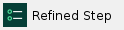 Click the Starting Point link from the New dropdown menu. 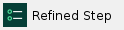 Click New Account to create a new account. Click Maintenance to update some aspect of an existing account (e.g. change of address, an additional beneficiary, a new dealer, etc.)  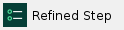 Select New Client, Existing Client, or Multiple Clients. Corresponding scenarios are described further in this chapter.  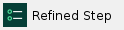 Select the clients as described below, then proceed to the next chapter New Account Wizard. |
New Client
Select the New Client option, if you are sure that there is no information about this client in the Docupace system yet. This will create a new Client Folder in Docupace.
Note. The list of fields and sections will depend on your Docupace site configuration and may differ from this screenshot. |

Note. It is mandatory to select a Rep for the Client, however in most cases the system will automatically select the Rep that is assigned to your user profile. |
noteNote: All sections and fields marked with a red asterisk ( * ) are mandatory. All other required fields for each Client Type are listed in the table below (refer to the sub-table).
Note: All sections and fields marked with a red asterisk ( * ) are mandatory. All other required fields for each Client Type are listed in the table below (refer to the sub-table).
Fill out Client Details, then click Save in the top toolbar:
Fields | Description |
|---|
Client Type | Select the client type from the following options. Below is a list of fields required when you select a particular type: notePerson: Last Name, First Name, TIN/SSN, Rep
Person: Last Name, First Name, TIN/SSN, Rep
: Last Name, First Name or Company Name, Rep
: Last Name, First Name or Company Name, Rep
Business/Entity: Company Name, TIN/SSN, Rep
Business/Entity: Company Name, TIN/SSN, Rep
Trust: Company Name, TIN/SSN, Rep
Trust: Company Name, TIN/SSN, Rep
|
Client Status | Select a status from the following options: Active Client: If the client is opening new accounts or has existing accounts with your company. Inactive Client: If this is a potential client, that has not opened any accounts yet.
|
| Select a business type from one of the following options: |
Rep | Add one or more reps’ to this section. Click on the Add button. A table containing the existing reps’ records appears. Select the corresponding rep(s). |
Legal Address | Enter the Client’s legal address. |
Mailing Address | Enter the Client’s mailing address. |
Government ID | Enter information about a government-issued ID |
Employer Information | Enter current employer information. |
Linked Clients (Spouse, Authorized Individuals, Trustees) | Use this section to add connected Client Folders. Click on the Add button and select an existing Client Folder or create a new record. |
| Use this section to add the primary beneficiaries of the client. |
Contingent Beneficiaries | Use this section to add the secondary beneficiaries. |
Existing Client
Select Existing Client to search for a Client Folder already created in Docupace. You can narrow down the results by using the search filters on the left side of the page.
Find the Client and click on the corresponding record in the list.

Multiple Clients
Select Multiple Clients if the account will have several owners. You will be able to either select existing clients or create new ones.

Click the New Client button, if you are sure that there is no information about this client in the Docupace system yet. This will create a new Client Folder in Docupace.
Click Existing Client to search for a Client Folder already created in Docupace. You can narrow down the results by using the search filters on the left side of the page. Select checkboxes next to corresponding client records and click Select.

The owners for the account are listed. You can add more owners if necessary. Click Complete to complete this step.







